🕹️ Running Your Game in an Emulator
Once you've built your .z64 file using GoSprite64, the next step is to run it!
If you don’t own a flashcart (yet), no worries—modern N64 emulators work great for testing.
This page walks you through:
- Which emulator we recommend
- How to set it up
- How to load and run your ROM
- Common issues and tips
✅ Recommended Emulator: Ares

Ares is a modern, accurate, and actively maintained multi-system emulator that includes solid support for the Nintendo 64. It’s fast, cross-platform, and runs .z64 files generated by GoSprite64 with ease.
📦 Download Ares
Available for Windows, macOS, and Linux.
Once downloaded, unzip or install it like any other app.
🚀 Running Your ROM
After you’ve built a GoSprite64 ROM (e.g. clearscreen.z64), launch Ares and follow these steps:
- Open Ares
- Click System > Nintendo 64
- Click File > Load
- Browse to your
.z64file and select it
That’s it! The emulator will boot your game instantly.
If the screen stays black or glitches out, don’t panic — just check the Troubleshooting section below.
📁 Where is my .z64 file?
If you've run mage Test, the output file will be located inside:
~/toolchains/nintendo64/gopath/src/gosprite64/examples/clearscreen/
Or wherever your current GoSprite64 project lives.
You can move this file somewhere easier to access or keep a “ROMs” folder for testing different builds.
Expansion Pak simulation
In case you want to simulate a Nintendo64 without the additional 4M of memory, you can configure Ares to do so:
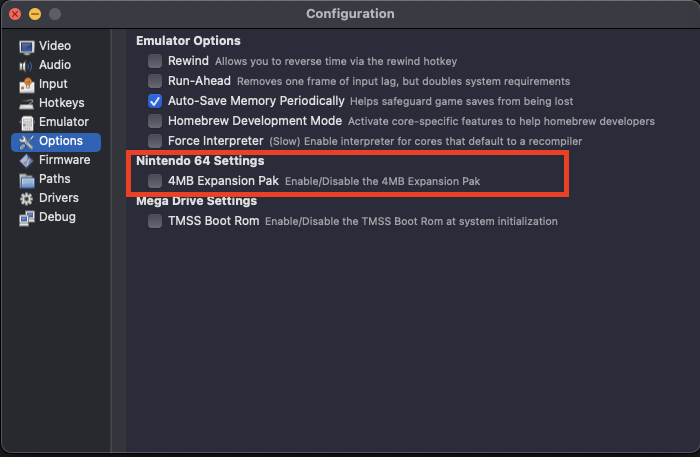
Enabling it you will effectively use 8M of memory, meaning you would have to configure you build.cfg in your project accordingly:
GOTARGET = n64
GOMEM = 0x00000000:8M
GOTEXT = 0x00000400:8M
GOSTRIPFN = 0
GOOUT = z64